How to create an organisation/team account?
You can create a team account from the GGapp website or desktop version on your computer. Please note that you cannot create accounts from the mobile version of GGapp. When creating an account for your organisation, provide the administrator’s details. The administrator will have the ability to manage organisation users. During the account setup, you will need to provide a mobile phone number for verification purposes. When entering your organisation’s details, provide your industry, website, email, and optionally your tax identification number (NIP). Full data will make it easier for us to handle registration and subsequent settlements.

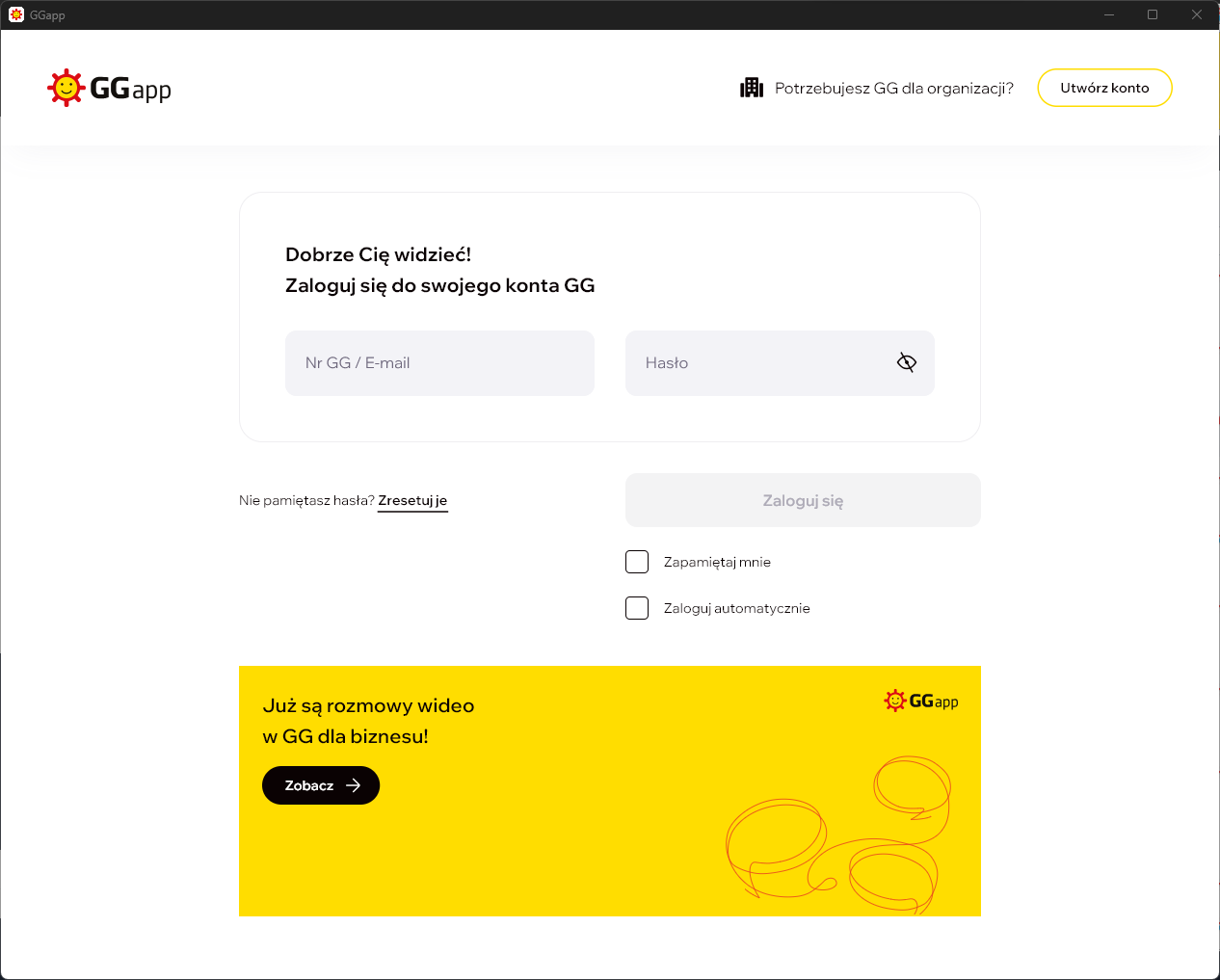
Do I need to have a company to use GGapp?
No, you don’t have to. GGapp can also be used by private teams, for example, groups of friends interested in a hobby, topic, or goal. However, if you plan to use GGapp within a company or institution and want to use a tariff plan, we recommend creating a GGapp team as a company or organisation when creating your GGapp account. Company details should be provided during registration.
Can I communicate with people outside my team?
Yes, you can. GGapp effectively supports communication within the team, but it also works well for contacting people outside the team or company, such as customers or suppliers. To communicate with GG numbers outside the company network, add them to your GGapp contact list and name them, for example, “Outside the company”.
How much does GGapp cost?
Currently, using GGapp is free for teams of up to 10 user accounts. For larger teams, we will introduce charges. However, at the moment, all GGapp usage is free. We reserve the right to introduce charges in the future. The price list for GGapp can be found on the subpage Pricing
Who can be an administrator?
Each GGapp team has its administrator who creates the group and assigns GG numbers to team/company members. The administrator can be a designated person from the organisation or team. Typically, this could be an employee from the HR department, internal communication, IT, or directly from the management. Remember to entrust the role of GGapp administrator to a trusted person who will assign and manage access to GG numbers and groups (similar to assigning email addresses within teams).
How are GG numbers assigned to the team?
When creating an account for the team by the Administrator, we will assign a pool of GG numbers for you, which are distinguished by the fact that they are in consecutive order. This unique solution allows for clear and consistent internal communication. The system will assign a pool of numbers to your team (organisation, company) according to the selected plan chosen by the Administrator. The first, simplest team is a pool of up to 10 GG numbers, then from 11 to 50, then from 51 to 100 accounts, from 101 to 500, and above 500 for large organisations.
How long are files stored?
If you are using the free version of GGapp for teams with fewer than 10 people, the storage time for uploaded files and photos is 3 months. However, if you are using the version of GGapp for larger teams (companies and institutions with more than 10 people), then the storage time for uploaded files and photos is 24 months (time counted from the date of sending each file).
Public profile – do I need to enable it?
In your GG user settings, you will find the option “Public Profile” as well as the option “Show status publicly.”
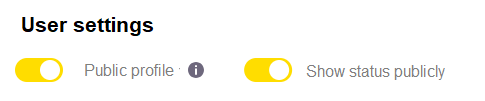
Public Profile – enable it if you want to receive messages on your GG number from people outside your organisation/team and if you want to be visible in the public GG directory. This way, other users from the entire GG communicator network will be able to find you, for example, by your nickname or name. By enabling “Show status publicly,” other users outside the team/organisation will be able to see when you are available and what your description is. You can change these settings at any time, for example, during focused work periods.
Do I need to set up the organisational structure?
In GGapp, we have ensured that communication within the team is clear and supports daily work. The GGapp administrator can choose one of the available ready-made templates for the team’s organisational structure. At any time, the administrator can expand and modify it, just as the company evolves and grows. Only the administrator has access to this functionality. With a properly built structure, employees have clear contact lists in the communicator reflecting the actual structure. They know who works in which department, who they report to, and who is available.

Can I create contact groups?
Yes, organising thematic or departmental groups is a good idea to improve communication within the team, in both smaller and larger organisations. You can create groups on contact lists and subgroups. This speeds up navigation through the structure and starting conversations.
How to recover your password for your GGapp?
You can recover the password for your GGapp account via the email address and phone number assigned to the recovered account by following these steps:
- On the login window, select “Forgot your password? Reset it.”
- Enter your email address and click the “Send temporary password” button.
- You will receive an SMS with a temporary password to the phone number associated with your account.
- Return to the login window and enter your GG number and the temporary password from the SMS.
- In the next window, create a new password for your account and enter it again to avoid mistakes, then click “Next.”
- After entering the new password, you will be logged into GGapp.
